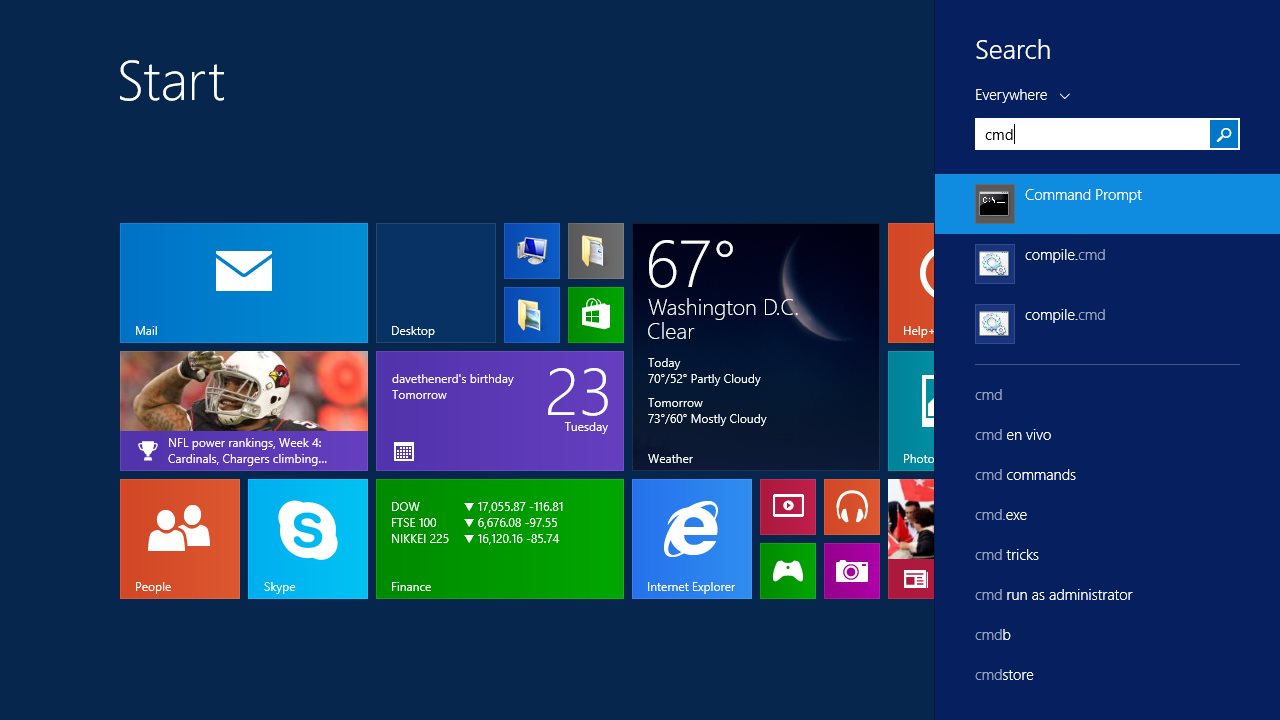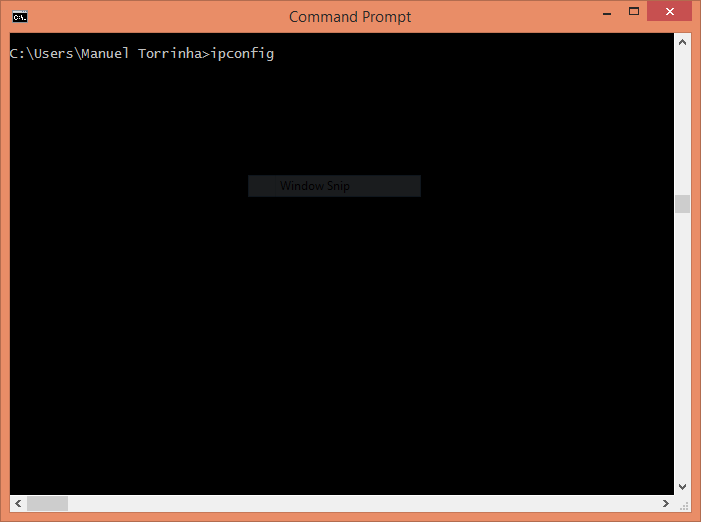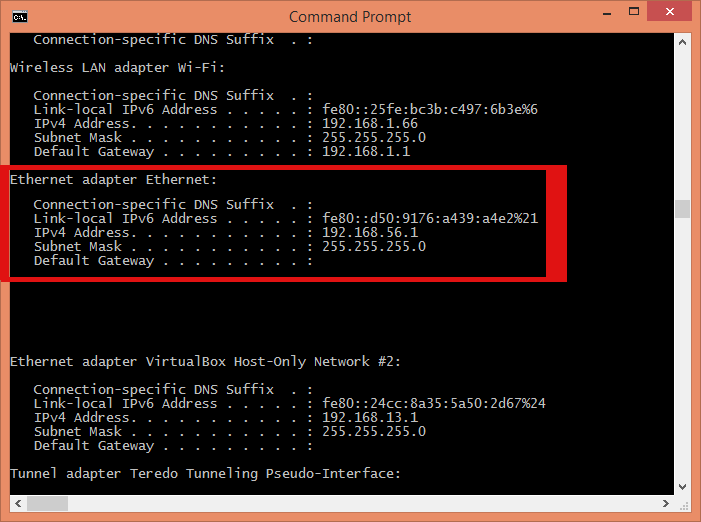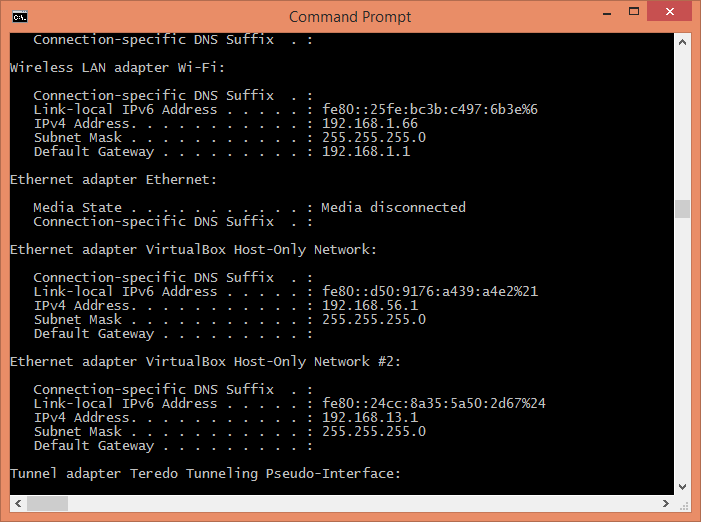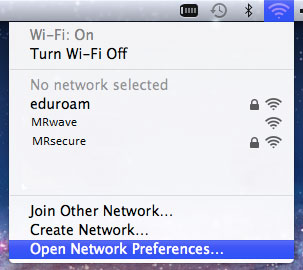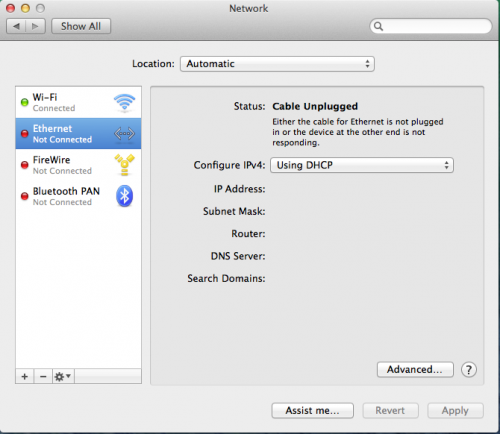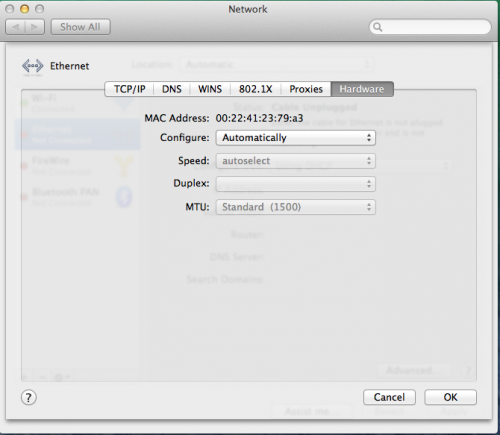Ethernet Network¶
Self Help¶
Is your computer correctly connected to the network?¶
Linux
$ sudo dmesg | egrep -i "Link is Up|Link is Down
The last message you see should be something like:
[X] Driver: ethY Link is Up Z Mbps W Duplex, Flow Control: RX/TX
If your last message is “Link is Down”, it means that your computer is incorrectly connected to the network. See below.
Windows
First we will open up a terminal. To do this you can either press the “Windows” key on your keyboard or click on the “Start Menu” icon, and type “cmd” followed by the “Enter” key, as shown below:
Next run “ipconfig”
You should be able to scroll up and find an interface with the name “Ethernet adapter Ethernet”. This is an example of a connected interface:
This is an example of a non-connected interface:
If you see this kind of information it means that your computer is incorrectly connected to the network. See below.
MacOS X
Your computer can be incorrectly connected to the network by several reasons
Faulty cable. Usually translates into computer not detecting the connection or connection instability.
Please try with another cable. If you can’t get any extra cables in your office, request one sending the Network Cable Request e-mail template.
Faulty ethernet adapter. Usually translates into connection instability.
Request support sending the Network Troubleshooting e-mail template.
Faulty switch. Usually translates into connection instability.
Request support sending the Network Troubleshooting e-mail template.
Does your computer have a valid IP address?¶
Usually network configuration on centra’s users computers is done automatically using dhcp. Is your Operating System configured to automatically get it’s IP address through dhcp?
Linux
If you are using Network Manager graphical interface to configure your network adapter run
$ nm-connection-editorNow you should see a window with your configured connections.
Select the Wired Connection, and press “Edit”
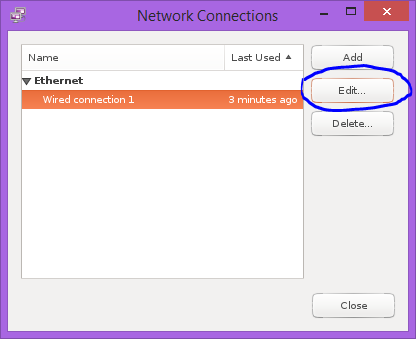
Now, in the “IPv4 Settings” tab, make sure that the selected method is “Automatic (DHCP)”, and press “Save...”
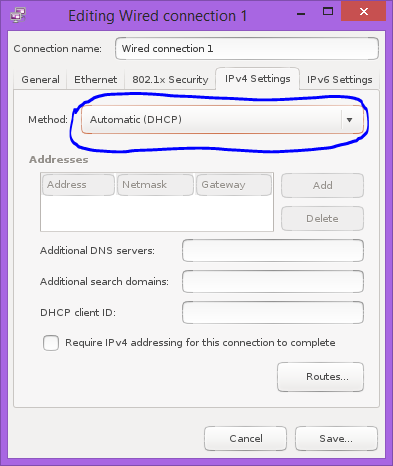
Windows
Open “Control Panel” from the “Start” menu, go to “Network and Sharing Center” (you may have to change the view to ”... Icons”) and press “change adapter settings”
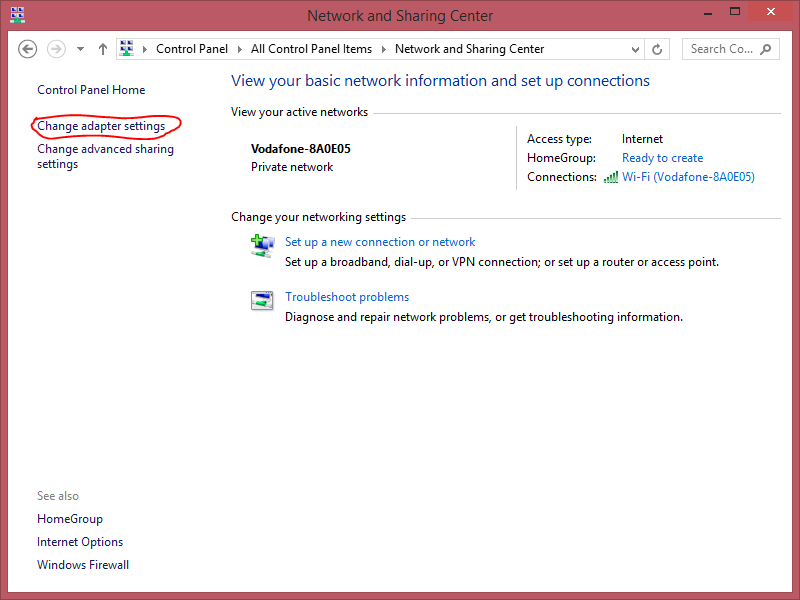
Here right-click your Ethernet network adapter and choose “Properties”
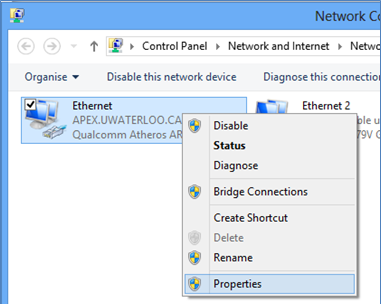
Now select “Internet Protocol Version 4 (TCP/IPv4) and click “Properties”
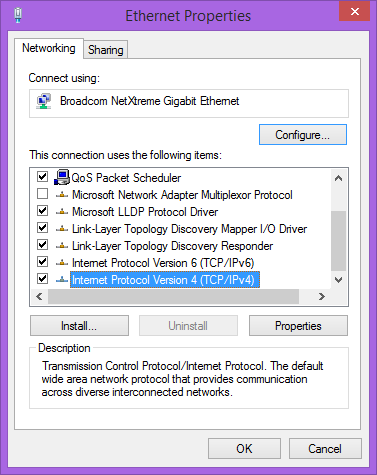
Make sure everything here is set to automatic as shown below, and click “OK”
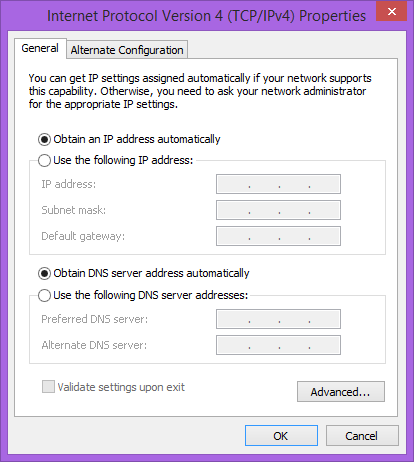
Mac OS X
Is your Operating System correctly getting it’s IP address from dhcp server?¶
Linux
$ sudo dhclient -vWindows
In a terminal (see Is your computer correctly connected to the network?)
C:\> ipconfig /renewMac OS X
$ sudo dhclient -v
Diagnosis¶
If none of the above helped, please follow these diagnosis instructions to include further information on the support request.
Do you have connectivity inside the building?¶
In a running terminal, ping the building’s global gateway:
Linux, Windows, Mac OS X
$ ping 193.136.161.254
You should read something like this if the connectivity to the outside of the building is OK:
PING 193.136.161.25 (X) Y bytes of data.
Y bytes from Z (X): icmp_seq=1 ttl=W time=T
Y bytes from Z (X): icmp_seq=2 ttl=W time=T
Y bytes from Z (X): icmp_seq=3 ttl=W time=T
Y bytes from Z (X): icmp_seq=4 ttl=W time=T
You should read something like this if the connectivity to the outside of the building is NOT OK:
PING 193.136.161.25 (X) Y bytes of data.
From Z (Z's IP Address) icmp_seq=1 Destination Host Unreachable
From Z (Z's IP Address) icmp_seq=2 Destination Host Unreachable
From Z (Z's IP Address) icmp_seq=3 Destination Host Unreachable
From Z (Z's IP Address) icmp_seq=3 Destination Host Unreachable
Do you have connectivity to the outside of the building?¶
In a running terminal, ping the campus DNS Servers:
Linux, Windows, MacOS X
$ ping 193.136.128.3
or
$ ping 193.136.128.4
You should read something like this if the connectivity to the outside of the building is OK:
PING 193.136.128.3/4 (X) Y bytes of data.
Y bytes from Z (X): icmp_seq=1 ttl=W time=T
Y bytes from Z (X): icmp_seq=2 ttl=W time=T
Y bytes from Z (X): icmp_seq=3 ttl=W time=T
Y bytes from Z (X): icmp_seq=4 ttl=W time=T
You should read something like this if the connectivity to the outside of the building is NOT OK:
PING 193.136.128.3/4 (X) Y bytes of data.
From Z (Z's IP Address) icmp_seq=1 Destination Host Unreachable
From Z (Z's IP Address) icmp_seq=2 Destination Host Unreachable
From Z (Z's IP Address) icmp_seq=3 Destination Host Unreachable
From Z (Z's IP Address) icmp_seq=3 Destination Host Unreachable
Do you have connectivity to the outside of the campus?¶
In a running terminal ping Google:
Linux, Windows, Mac OS X
$ ping www.google.com
You should read something like this if the connectivity to the outside of the campus is OK:
PING www.l.google.com (X) Y bytes of data.
Y bytes from Z (X): icmp_seq=1 ttl=W time=T
Y bytes from Z (X): icmp_seq=2 ttl=W time=T
Y bytes from Z (X): icmp_seq=3 ttl=W time=T
Y bytes from Z (X): icmp_seq=4 ttl=W time=T
You should read something like this if the connectivity to the outside of the campus is NOT OK:
PING www.l.google.com (X) Y bytes of data.
From Z (Z's IP Address) icmp_seq=1 Destination Host Unreachable
From Z (Z's IP Address) icmp_seq=2 Destination Host Unreachable
From Z (Z's IP Address) icmp_seq=3 Destination Host Unreachable
From Z (Z's IP Address) icmp_seq=3 Destination Host Unreachable
If you have the answer to all the questions in Diagnosis please contact us via e-mail.
Note that if you are contacting on behalf of someone, please add in the e-mail message who that person is and a contact for that person.