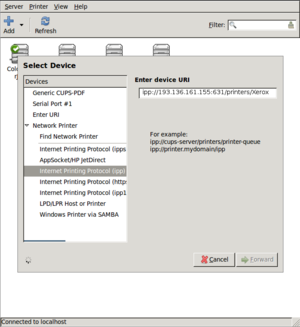Printing in Linux¶
READ ME FIRST¶
First of all you must check your cups version. There are two ways you can do this, either type:
cups-config --version
or open this link
If you have cups version prior to 1.6 please follow these instructions instead.
Instructions¶
Choose Network Printer and on the bottom choose the IPP protocol
Copy the wanted printer IPP URI from the Printer List , paste it in the Enter the device URI field and press continue.
Note: if you see a different screen (text fields hostname and queue), the hostname should be ipp://gamow.tecnico.ulisboa.pt:631/printers/ and the queue is the name of the printer (i.e: Xerox)
- Fill in the name, description and location for this printer as presented in the Printer List and press next.
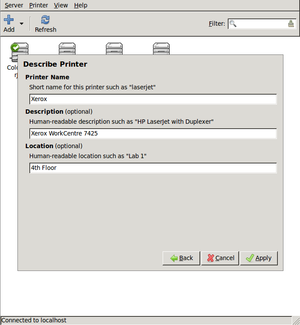

Make sure you DO NOT share the printer
You should now have your printer configured.
Alternate Configuration¶
If you have cups version prior to 1.6 download from the following scripts the ones you need:
To install the wanted printer remember to run:
$ chmod +x <scriptname>
before trying to run the script, then you just need to run the script itself, i.e:
$ sudo ./ColorLaserJet1
NOTE: in these scripts we assume the no printer exists in the target system with one of these names, so make sure none do.
Printer List¶
Please do not copy any of the links before reading the instructions above
| Name | Location | Model | Address |
|---|---|---|---|
| ColorLaserJet2 | Second Floor | HP ColorLaserjet CP3525 | ipp://gamow.tecnico.ulisboa.pt:631/printers/ColorLaserJet2 |
| LaserJet4 | Fourth Floor | HP LaserJet 4100 | ipp://gamow.tecnico.ulisboa.pt:631/printers/LaserJet4 |
| Xerox | Fourth Floor | Xerox WorkCentre 7425 | ipp://gamow.tecnico.ulisboa.pt:631/printers/Xerox |